Importing files from Google Drive in Colab - Mounting Google Drive
09 May 2020 | Python Colab ColaboratoryIn earlier postings, we figured out how to import files from Google Drive. By using the Google Drive file ID, we can import a single file, e.g., csv or txt file, from Google Drive.
However, in some cases, we might want to import more than one files. In such cases, it would be cumbersome to fetch file IDs of all the files that we want to import. There is a simple solution to that problem - mounting Google Drive. In this posting, let’s see how we can mount Google Drive and import files from your drive folder.
Mounting Google Drive
Assume that I want to import example.csv file under the folder data. Thus, the file is located at My Drive/data/example.csv.
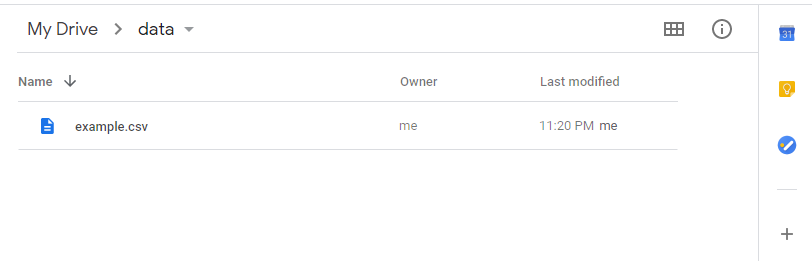
The first step is mounting your Google Drive. Run below two lines of code and get the authorization code by loggin into your Google account. Then, paste the authorization code and press Enter.
from google.colab import drive
drive.mount("/content/drive")
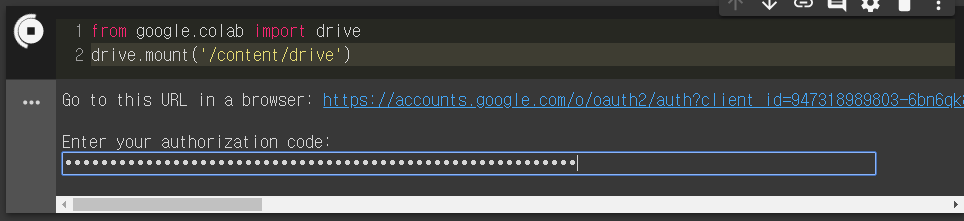
If everything goes well, you should see the response “Mounted at /content/drive”
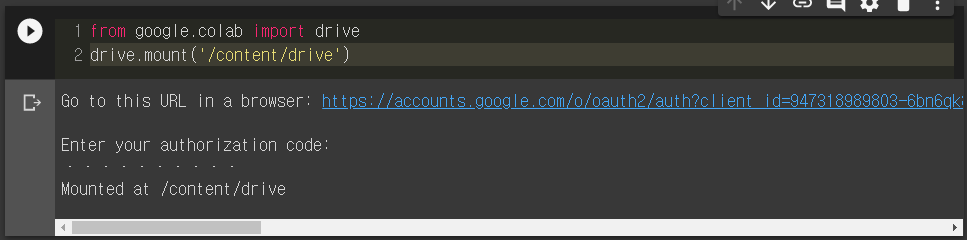
Double-check with the !ls command whether the drive folder is properly mounted to colab.

Importing files
Now you can import files from the Google Drive using functions such as pd.read_csv. Note that contents in your drive is under the folder /content/drive/My Drive/.
/content/drive/My Drive/location_of_the_file
For instance, if you want to open example.csv in /content/drive/My Drive/my_directory/, you can use below command using Pandas:
data = pandas.read_csv('/content/drive/My Drive/my_directory/example.csv')
Or, you could also use loadtxt() in NumPy.
data = numpy.loadtxt('/content/drive/My Drive/my_directory/example.csv', delimiter = ',')
For more information on decoding/parsing various file types, please refer to this posting
